I have several ongoing projects related to scanning and archiving various family photo collections. I want my photo collections to be accessible, searchable, and easily shared. Using good metadata practices is the way to go but MAN is it hard to implement.
This is a long and detailed post. I don’t blame you for bailing out at some point.
Photo Metadata
So here’s a very brief overview of photo metadata. The first kind of metadata is EXIF which stands for “Exchangeable Image File Format“. It was originally developed by the Japanese Electronic Industries Development Association, and it is used by nearly all digital camera manufacturers. When you take a picture with your digital camera, the camera automatically embeds information inside the image about the camera settings, the date it was taken, and – if your camera or phone is capable – your GPS (map) coordinates. Digital scanners also embed EXIF data.
A second major type of metadata is IPTC which stands for “International Press Telecommunications Council“. This type of metadata is generally not captured automatically by your camera or scanner, you have to add it yourself. It describes what the image contains – people, objects, landscapes, etc. You can also add captions and keywords. This type of metadata is widely used in the photojournalism industry.
There is some amount of overlap and contradiction between these two types of metadata. If you scan a photo of a church from 1940, for example, we now have two dates to deal with – the date is was scanned (a piece of EXIF data), and the date of the original photo (a piece of IPTC data). And for locations, your scanner wouldn’t know the GPS coordinates (latitude and longitude – EXIF data fields) nor the particular address or building name (IPTC data fields). And what if the building no longer exists?
A third type of metadata is XMP which stands for “Extensible Metadata Platform“. This type of metadata is not embedded into the digital image but rather resides in a “sidecar” file that travels along with your image. XMP files can contain both EXIF and IPTC data. XMP files allow you to efficiently and accurately port image metadata between different types of software but there’s the obvious problem of your image file being separated from its XMP sidecar file.
So it can get pretty complicated.
A few years ago, the Family History Metadata Working Group (FHMWG) was formed to advise genealogists and family historians on best practices for using metadata. They recommend capturing, at a minimum, the following information:
- Title
- Description
- Date
- Location (names and geotags)
- People (names and face tags)
If you dig into their technical data, you can find out exactly which type of metadata you should use for each of these. They have a specific recommendation for XMP metadata as well as optional IPTC or EXIF fields. The IPTC and EXIF options are shown in the table below The numbers next to the IPTC options are the precise field names and tags as listed in this reference.
FHMWG Standard
| Metadata | Type |
| Title | IPTC: 2:05 Object Name |
| Description | IPTC: 2:120 Caption-Abstract |
| Date | IPTC: 2:55 Date Created + 2:60 Time Created -or- EXIF: DateTimeOriginal |
| Location – names | IPTC 2:92 Sublocation IPTC 2:90 City IPTC 2:95 Province/State IPTC 2:101 Country/Primary Location Name |
| Location – geotags | EXIF: GPSLatitude EXIF:GPSLongitude |
| People – names and face tags | no IPTC or EXIF option, only XMP |
Note that they don’t have an IPTC or EXIF option for the people in the photo – they only provide an XMP specification. And people’s names are almost the most important thing to identify in family photos. So it kind of sucks to have the people’s names in a separate file ☹️.
Okay. So now that I know what data I should collect and what type of metadata fields I should use, how do I implement this? No things get REALLY hairy.
First you have to find a software product that “speaks the language” of IPTC and EXIF so you can edit all these metadata fields. IPTC provides a helpful list of software products that support IPTC. Unless you’re a digital photography professional, you might not recognize many of these products. Most of them are pretty expensive. A highly regarded (but tech-y) free one, ExifTool, won’t install onto my Mac computer because Apple thinks it has embedded malware in it. It actually does not have malware in it; the developer just doesn’t want to pay Apple’s extortion-like developer fee (he provides work-arounds here).
You can also use – to some degree – the built-in tools in your computer. In Apple Photos, for example, I can view and edit certain metadata (>Window >Info), adjust the date and time (>Image >Adjust Date and Time), and mess around with the location (>Image >Location). If I open an image in the Preview app and click on the “info” icon (or use >Tools >Show Inspector), I can see all the metadata that the MacOS recognizes (but not edit it). There are similar tools available in Microsoft Windows but I’m not going to go off on that tangent here. But neither Macs nor Windows PCs can fully implement the FHMWG standard.
I was kind of stuck here for a few years.
My Metadata Ecosystem
A couple of years ago, I decided to get educated on how to organize my photos and how to use best practices for embedding metadata. I signed up for the DPO Pro course offered by Organizing Photos. It was very expensive but well worth it! (I think prices have gone up since I took the course…yikes.) The course guides you in the creation of a digital ecosystem that is customized to the tools you are already using.
After going through the course, I decided to use Photo Mechanic as my metadata editing tool (one of the ones recommended by IPTC!) and to use the Apple Photos Library for my main digital photo repository. My family history photo collection will be “referenced” in the Apple Photos Library but the originals will reside in a regular subdirectory on my hard drive. That way I can easily port them to other platforms and share them with other family members, who might not be Apple users.
I mastered the basics of using Photo Mechanic in the course. I also added to my knowledge by watching some of Jeff Vogan’s videos. They are mostly over the top for what I’m doing, but I learned how to set up some templates to make my data entry easier.
It was pretty confusing at first. Is “Title/Object Name” the same as “IPTC: 2:05 Object Name”? (yes.) Photo Mechanic’s “Persons shown” is not the same as the XMP option that the working group recommends. Will that data port to other platforms? (no.) Keywords are handy and could be used as a substitute for identifying people in the photo (per the DPO Pro course). Will that data port to other platforms? (Mostly, sometimes called “tags”.)
So anyway, here’s the template I developed, customized for family history data based on what I’ve gleaned from both the DPR Pro course and the Family History Metadata Working Group – though it’s not fully compliant with FHMWG recommendations.
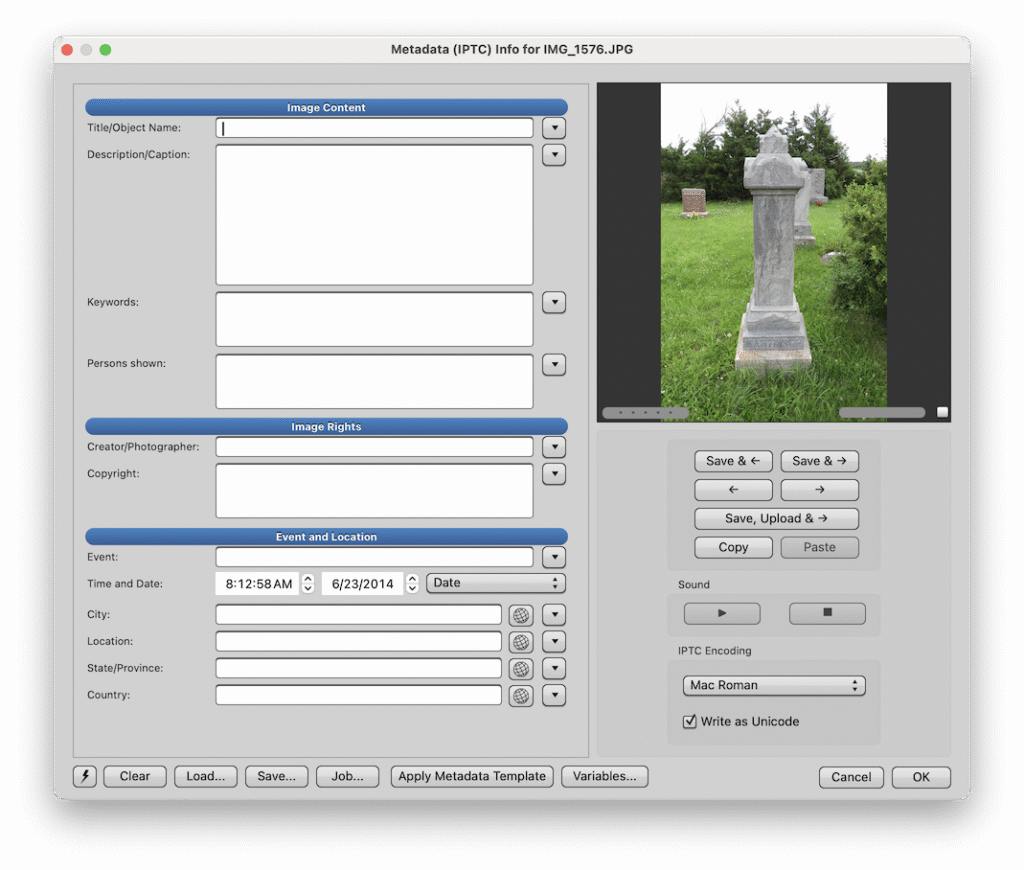
I thought I was so smart. But sadly, I discovered that indeed the “Persons shown” field does not play well at all with Apple Photos and many other platforms, so it is not a good way to capture the identify of the people in the photo. You have to put the names in the “Keywords” field if you’re using Photo Mechanic…not ideal.
And as I was using Photo Mechanic, I discovered that embedding the GPS location required pulling up a different screen entirely, and the whole work flow was clunky and frustrating. There’s the high likelihood that I didn’t fully master the software, but really – does it have to be THIS hard? I probably won’t stick with a process that’s painful to implement. It has to be at least a little bit fun or at least bearable.
A better alternative?
I’ve been hearing about another product called Mylio – not on the list of IPTC’s recommended programs. It wasn’t featured in the DPO course, and not featured in places like Legacy Family Tree Webinars and gets only passing mention from blogs like The Photo Detective. If you google “photo metadata genealogy”, you hardly see mention of Mylio. But one its main selling points is that it’s fully compliant with FHWMG standards for photo metadata. Wow! Finally!
It took me a while to figure out that you don’t have to buy one of their photo storage and sharing plans. You can download their photo organizing software for free, though you are limited to using it on just one device (note that their download page is labeled “for Mac” but the software is available for Windows also).
So that’s what I did, and I’ve been merrily tagging away on a giant collection of digitized slides that I got from my dad – more than 1,800 photos in all. And I have to say, so far it’s going pretty well.
Sharing My Photos – with all metadata preserved
The next part of my project was to figure out how to share the photos efficiently, and to share them in such a way that other family members could have access to all the metadata I’ve so carefully assembled.
I won’t go through the whole list of products and platforms I’ve tried, but here are a few observations on the ideas that I rejected.
- Apple Photos has “Shared Albums”, but not everyone in my family is an Apple customer. Plus, it’s silly to have to join a big Shared Album if there’s only one or two photos that you’re interested in. Not really a good fit for sharing. On the plus side, Apple preserves all metadata (though it might not be viewable). It knows what to do with .XMP files: the names of the people in the .XMP file become “keywords” in Apple Photos. And if you export photos back out of Apple Photos, you have the option of exporting the original photo format, including the file name and the associated .XMP file.
- Google Photos is an option, but I’d have to buy more storage for my complete photo collection. Also, when browsing images in Google Photos, you don’t have access to all of the IPTC data. It’s preserved when you download the image, but you can’t use the metadata for searching or filtering. Also, Google Photos does not recognize .XMP files, so that’s a huge drawback.
- Amazon Photos offers unlimited photo storage if you have Amazon Prime. But like Google Photos, you don’t see al the metadata and thus can’t use it for filtering or searching. Like Google, Amazon does not recognize .XMP files: a deal-killer.
I have my own website and domain (road13.com), so I looked for self-hosting solutions. My web hosting provider will install Piwigo for free. Piwigo is a free open-source software product that you can install on your website to create a photo gallery, much like SmugMug and other similar platforms used by professional photographers. It took some tweaking, but I think I can make it work. And I think I have enough storage on my site without having to upgrade.
In conclusion
- I’m using Mylio to embed metadata to all my photos. (Here is a detailed review of Mylio if you’re interested in exploring this further; I agree with pretty much everything the author says.) I am capturing people’s names both as IPTC keywords and as .XMP-compatible “people”.
- I will eventually bring all my genealogy photos into Apple Photos as “referenced photos”. They won’t be available via iCloud, but it will be nice to to have all my photos in one platform on my desktop computer.
- I will probably export all my family history photos onto my Piwigo platform so that family members can view and download to their heart’s content.
Here is the workflow that I developed for my photo ecosystem, per the DPO Flow course that I took. I guess I need to add the “export to Piwigo” part of the scheme, but I won’t be actively managing photos there, it will just be a means of sharing.
Finally, I just have to say “SHAME ON YOU” to the whole photo management industry out there. The lack of consistency between platforms and software products is truly shocking. It makes me mad that the FMHWG has established a standard that only ONE product (to my knowledge) has fully implemented. And it makes me mad that you have to spend hours and hours to understand this stuff. I have better things to do in my life than figuring out all this crap.
Okay, I’m done ranting now.
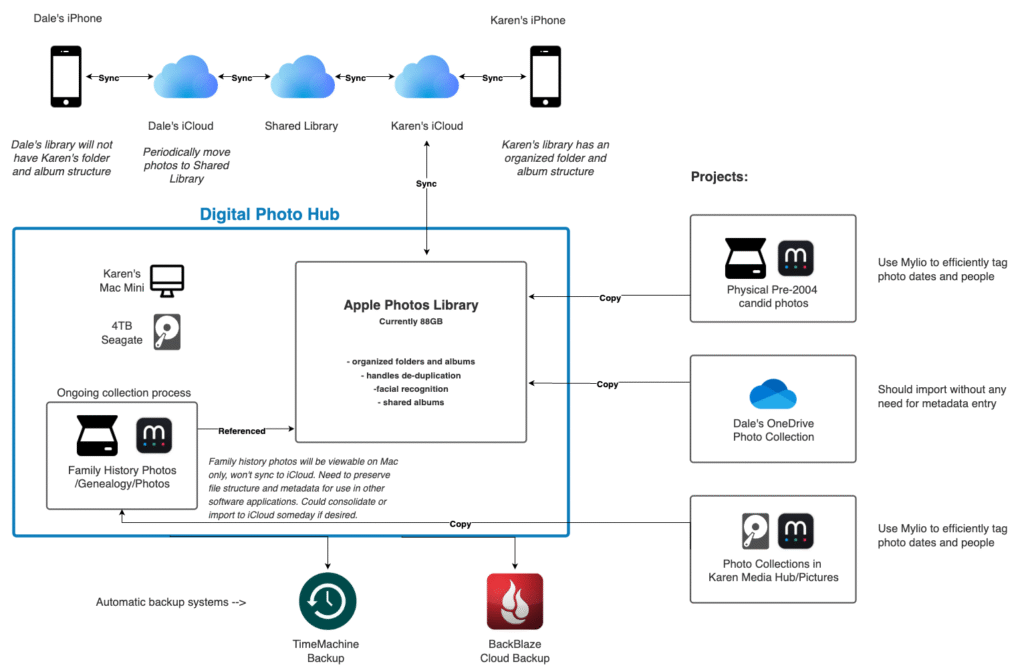

Good rant. Thanks.
Whoa! That is a lot to comprehend. I admire you for getting all of this figured out.
I’m happy I learned Adobe Photoshop while I worked at The Crete News. I use my MacBook Pro laptop and save things in files on my iPhoto program. I have Photoshop Elements on my computer also to make any extra photo adjustments . That’s about as complex as I get.
Karen,
I’m impressed with your research, creation of your designed platform, and you’re attention to detail with the chart’s you’ve made for us to better understand the process. Wow! Thank you for taking the time to share the different information from each platform and for explaining it in wording that is easy to understand.
You’re amazing.